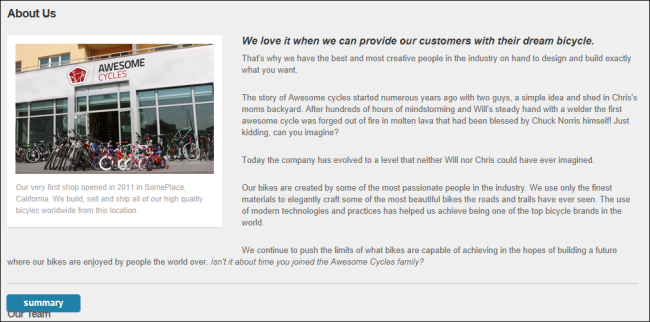- Mark
 the check box to display the summary with a Read More link to view the Main Content.
the check box to display the summary with a Read More link to view the Main Content. - Unmark
 the check box to hide the summary and display the Main Content.
the check box to hide the summary and display the Main Content.
The HTMLHypertext Markup Language. A set of tags used to mark the structural elements of text files. HTML files include tags that create hyperlinks to other documents on the Internet. Pro module can be configured to display or hide the content entered into the Summary field on the Edit Content page of a particular HTMLHypertext Markup Language. A set of tags used to mark the structural elements of text files. HTML files include tags that create hyperlinks to other documents on the Internet. Pro module. The summary view is useful to maximize the viewing experience on mobile devices as it enables content editors to create a brief summary of their main HTMLHypertext Markup Language. A set of tags used to mark the structural elements of text files. HTML files include tags that create hyperlinks to other documents on the Internet. content. If summary view for the HTMLHypertext Markup Language. A set of tags used to mark the structural elements of text files. HTML files include tags that create hyperlinks to other documents on the Internet. content is enabled, it will show the Summary View by default. To view the full HTMLHypertext Markup Language. A set of tags used to mark the structural elements of text files. HTML files include tags that create hyperlinks to other documents on the Internet. content click on the More button. If the field is set to display the summary, then it will show in the module with a More link that can be clicked to view the main content.

The following image displays the Summary content with the More link.

Clicking on the More link displays the main content with the Summary link. Click the Summary link to hide the main content and once again show the summary.